
NFS:PU is so far the greatest version of NFS when it comes to realism. The only objection I've heard to it is that you're limited to Porsche cars. But when you have the option to drive most of the Porsche models ever produced, what is the problem?
Some people have reported problems when trying to start the game after a successful
installation. I have had them once or twice, too. Here is what I found out.
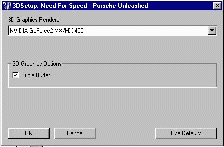
After installing the game:
Be sure you run the 3D Setup program provided with the game. Just open Start/Programs/Electronic Arts/Need For Speed - Porsche Unleashed/Need For Speed - Porsche Unleashed - 3D Setup (or whatever the program folder you selected to create when installing), and select the card. Check the "Triple Buffer" option. (though later I've found I can uncheck it too). Click on the image to the right to see what it should look like.After you do this, press the "OK" button and proceed to the next section.
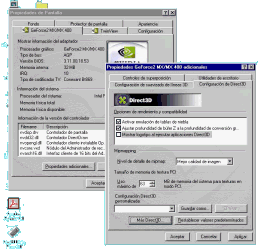
Setting up Direct3D:
Now, before you are ready to play the game, go to the Control Panel and open the "Screen" app (or quicker, right-click on the desktop and select "Properties". There, select the "GeForce2 MX" (or whatever your card is called) tab, and click the "Additional Properties" button. Then, go to the the "Direct3D Settigs" section. There, check only the "Enable fog table emulation" and "Adjsut Z-buffer depth to rendering depth if unequal" boxes. Not checking the first one will cause you to see nothing but a pink screen wheen you start a race. Click on the image to the right to see what it should look like.Don't click on the "OK" button yet, there's still more to be done.
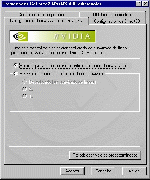
Antialiasing:
Now click on the "More Direct3D" button, and then go to the "Antialiasing" tab. Check the radio button labeled "Allow applications to control the antialiasing method". Click on the image to the right to see what it should look like.Now you can click on the "OK" button to close the "More Direct3D" menu, and again "OK" to close the "Additional
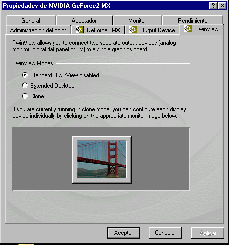
TwinView:
With Windows 95, most of the time the game would run, but sometimes it wouldn't. After I upgraded to Windows 98 keeping my Windows 95 setups, it wouldn't run. The game would load, but then it would freeze right after the "Loading" screen appeared after the intros. After several trials, I determined that it was TwinView's fault. With it disabled, the game runs fine, and I can enable it again after I'm done playing. So, go to the "TwinView" tab, and from the "TwinView Modes" set of radio buttons, check the one labeled "Standard (TwinView disabled)". Click on the image to the right to see what it should look like.Now you can click on the "OK" button to close the "