
NFS:HS is considered by many to be little more than an improved version of NFS3:HP, with some cars and tracks added. The driving isn't too realistic, though the damage model has been improved.
However, after you install it, you won't be able to take advantage of all its improvements if
you have an NVidia GeForce2-family graphics card and by default it will force yo to use
software rendering mode, issuing a warning if you try to select the "Direct3D Device1" option
(that's what it calls GeForce2 cards, since it doesn't recognize them). Curiously enough, that
problem didn't happen with the demo of the game. So here are the workarounds I've found:
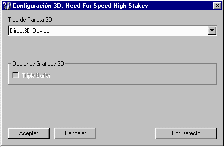
The solution:
So, all you need to be able to run the game with its enhancements is to get the necessary file from the demo version, which is the d3da.dll file found in the base folder where you installed the demo (because there is a file with the same name in the 3dSetup subfolder too, which is a different size - the one we want is 92KB). You can download the complete demo from the Electronic Arts FTP site, but since it's a 14MB file, you may not like the idea. If that's the case, I've provided a 44KB .ZIP file containing only the dll which is available here.After you replace the dll file, run the 3D Setup program provided with the game. Just open Start/Programs/Electronic Arts/Need For Speed/3D Device Setup (or whatever the program folder you selected to create when installing - funny, by default it doesn't use the name "Need For Speed - High Stakes"), and select the "Direct3D Device1" option. Ignore any warnings. The only inconvenient with this is that you can't check the "Triple Buffer" option, though later I'm not sure what it could be useful for. Click on the image to the right to see what it should look like.
After you do this, press the "OK" button and you're ready to play the game.
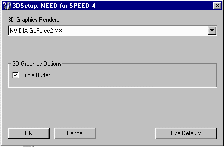
A slightly more elegant approach:
If you want your graphics card to be properly identified and the the "Triple Buffer" option available to be checked, you'll need a modified version of the 3D Setup program. You can get the 290KB .ZIP file from the Need For Speed 2000 German site, but then you'll need to (a) be able to read German and (b) be using the MSIE browser. So, I've also provided a local copy of the file here.After you download it, unzip the contents into the 3DSetup subfolder, replacing the files contained in it. Then double-click on the "3D Setup2.reg" file in order to introduce its contents into the Windows registry. Now you can run the new 3D Setup program, either by double-clicking on it right now that you're inside the folder, or by opening Start/Programs/Electronic Arts/Need For Speed/3D Device Setup (or whatever the program folder you selected to create when installing), and now you can select your graphics card. Also, if you want, you can now check the "Triple Buffer" option. Click on the image to the right to see what it should look like.
After you do this, press the "OK" button and you're ready to play the game.